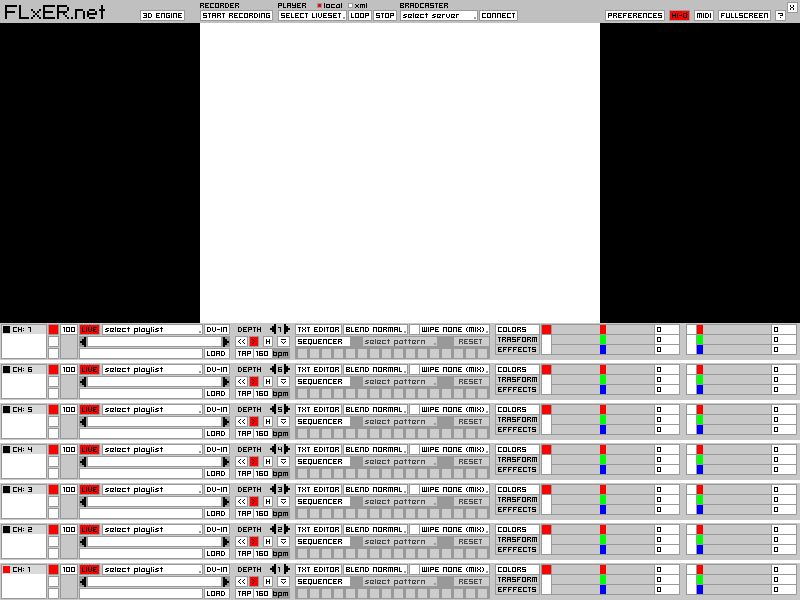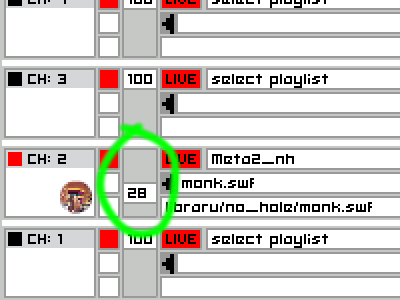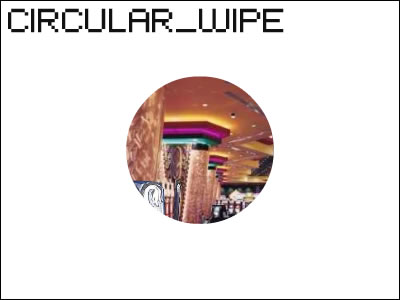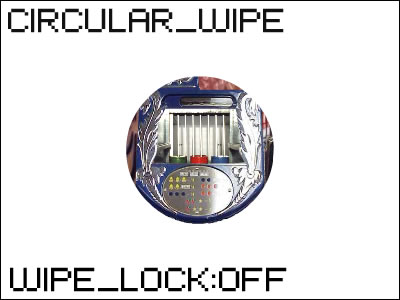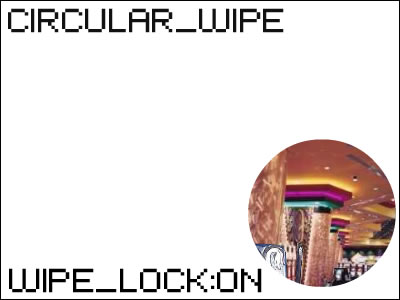Working in FLxER
The 7 channels interface overview
The new FLxER interface is projectd with orizontal rack channel to have the same interface when you work fullscreen as when you with the full interface.
Keyboard shortcut: 1 2 3 4 5 6 7
Select playlist
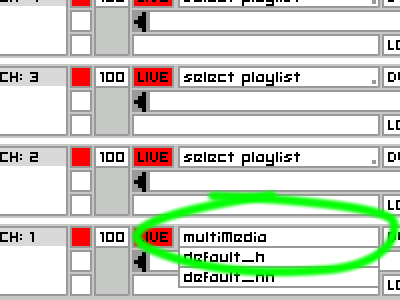
The First step is to load a playlist, an XML file with your selected Media.
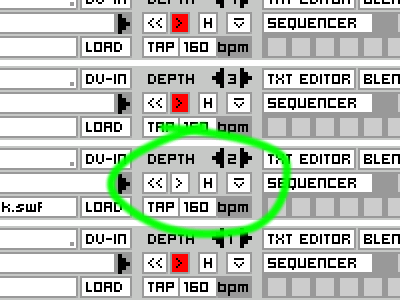
Keyboard shortcut: PAGE UP / PAGE DOWN
Choose media
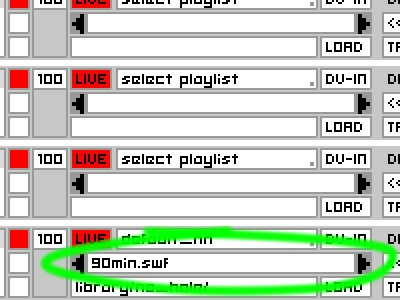
The second step is to choose a media file from the loaded playlist.
Supported media: .swf (full ActionScrpt 8 support), .flv, .mp3, .jpg, .gif, .png, .txt
Use the arrow to scroll
Keyboard shortcut: ARROW UP / ARROW DOWN
Http & local media loader
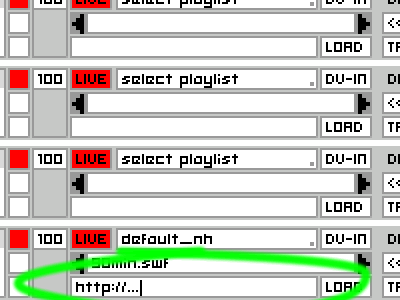
From the text field that you see in the picture you can load local files or a files on the net.
If you know a web page made in flash you have to write the swf url not the page url.
Text Editor
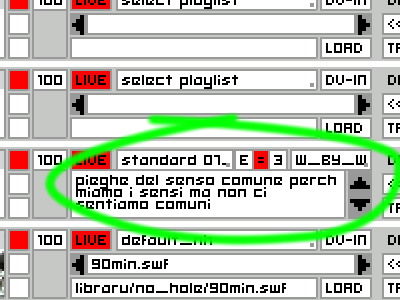
If you choose a text media or you want to write something live, press ![]() to set up:
to set up:
- Font family
- Text align
- Reader mode
Reader mode take the bpm from the Bpm channel value
DV-IN
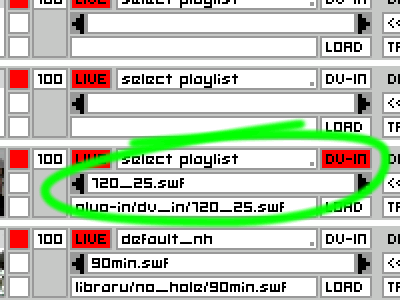
If you press “DV-IN” button you load a list of DV-IN modes as a playlist (the one in the picture, 720_25.swf is the PAL standard DV-IN)
Keyboard shortcut: ARROW UP / ARROW DOWN
Controller
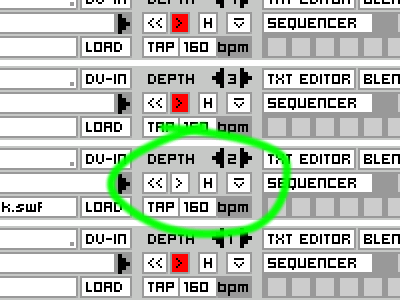
- Depths manager Keyboard shortcut: CTRL + ARROW DOWN CTRL + ARROW UP
- Rewind Keyboard shortcut: ARROW LEFT
- Play/Pause Keyboard shortcut: SPACE
- Hide/Show Keyboard shortcut: CTRL + SPACE
- Eject Keyboard shortcut: SHIFT + X
- Tapping Keyboard shortcut: T
- Bpm
Monitor preview
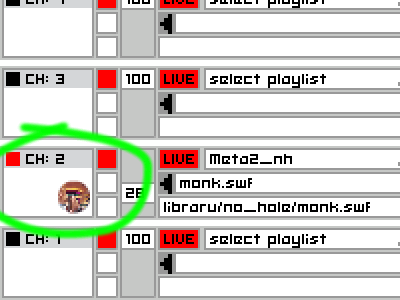
From the monitor preview you can Drag the movie, the buttons on the right of the monitors are:
- PREVIEW ON/OFF (default: ON)
- PLAY ON/OFF (default: OFF)
- BLACK BKG ON/OFF (default: OFF)
Using blend
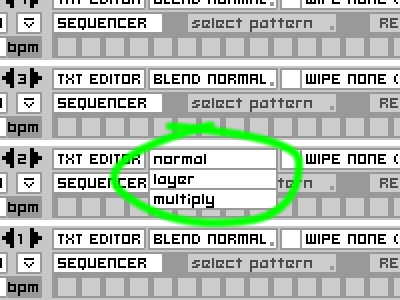
From the blend list you select your blend mode, the blends mode are:
- normal
- layer
- multiply
- screen
- lighten
- darken
- difference
- add
- subtract
- invert
- alpha
- erase
- overlay
- hardlight
Wipes list
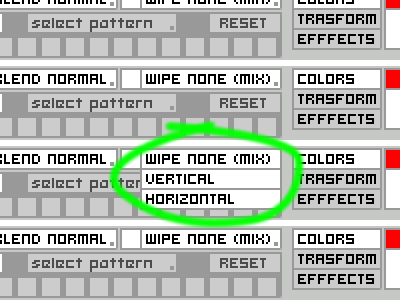
From the wipes list you select your wipe the default wipes are:
- WIPE NONE (MIX)
- HORIZONTAL
- VERTICAL
We add some “CUSTOM WIPES” to show you how to buid your own wipes, you found also the .fla sources files inside folder “plug-in/wipes”
- stellar4
- spiralona4
- circular4
To add your custom wipes you have to:
- put the swf wipes file inside the folder “plug-in/wipes”
- Edit the XML file “preferences/plugIn.xml” and add the line of your new wipes file
Lockwipes
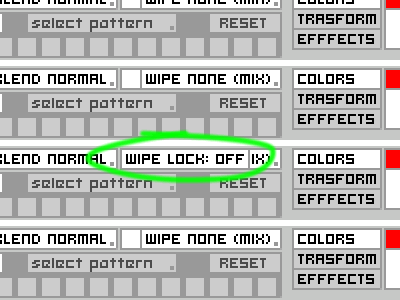
In the left of the wipe list ther is a button that enabe and disable the wipe lock, this example explain the difference.
Keyboard shortcut: L
Example:
Colors palette

You have two controllers for colors and one button for each controller to set ON/OFF the color modifications of:
- Main movie
- Background
The ON/OFF for the background colors cotroller set also the visibility of the background itself.
Trasform palette

- Movie
- X x position Keyboard shortcut (WIPE LOCK: OFF): DRAG
- Y y position Keyboard shortcut (WIPE LOCK: OFF): DRAG
- W % horizontal scale Keyboard shortcut: + or Z + X MOUSE
- H % vertical scale Keyboard shortcut: – or Z + Y MOUSE
- Channel
- X x position Keyboard shortcut (WIPE LOCK: ON): DRAG
- Y y position Keyboard shortcut (WIPE LOCK: ON): DRAG
- R ° rotation Keyboard shortcut: Z + CTRL + MOUSE
- RESET Keyboard shortcut: X
To scale proportional:
Keyboard shortcut: – or Z + SHIFT + MOUSE
Preferences
- Number of channels
- Http loader for missing files
- Web file server url
- Keyboard shortcut
- Broadcast servers
- The 7 channels interface overview
- Select playlist
- Choose media
- Http & local media loader
- Text Editor
- DV-IN
- Controller
- Monitor preview
- LIVE function
- Using blend
- Using wipe
- Colors palette
- Trasform palette
- Effects palette
- Video Sequencer
- Global controls
- XML Video Recorder
- XML Video Player
- Broadcaster
- Broadcast Video Player
- MIDI interface
- The 3D ENGINE